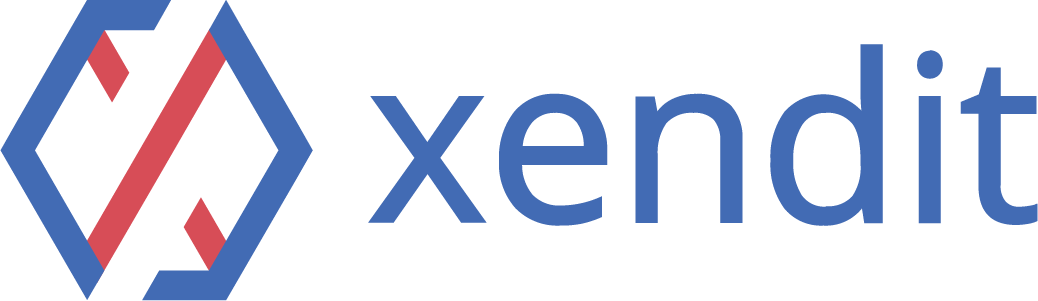Table of Contents
- Step 1: Customer enters basic details at “Checkout URL”
- There are two options for Step 2.
- Step 2a: Customer selects preferred bank instalment available; OR
- Step 2b: Customer clicks on the bank to view instalment set by merchant
- Step 3: Customer clicks “Pay via Payex” to proceed with payment
- Step 4: Customer enters bank credit card details
- Step 5: Customer performs 3D Secure verification
- Step 6a: Customer successfully completes payment
- Step 6b: Customer fails to complete payment
- Step 7: Customer can track transaction on monthly statement
- See also:
💡Payex 0% Credit Card Installation Payment Plan (IPP) via Ezbeli is really straightforward and user-friendly. Your customer now enjoys the benefits of 0% IPP with just a few clicks!
Once you have generated the online payment link and provided it to your customer…
Step 1: Customer enters basic details at “Checkout URL” #
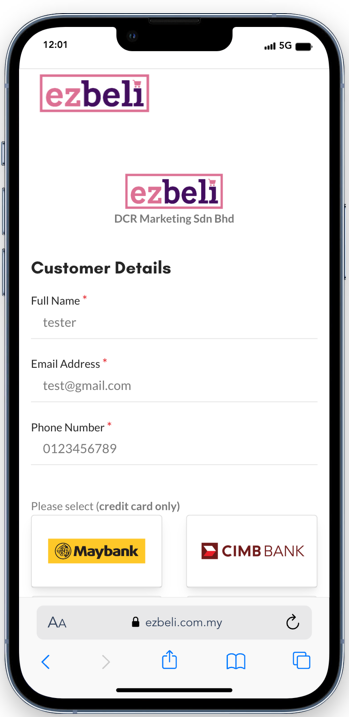
- Customer clicks on the link and enters personal information, such as name, contact number, and email address
There are two options for Step 2. #
Step 2a: Customer selects preferred bank instalment available; OR #
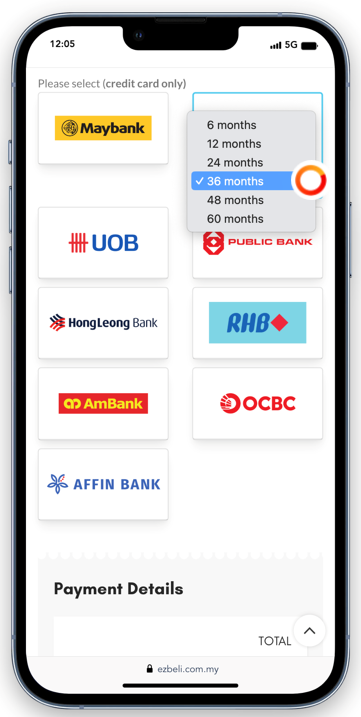
- Customer selects preferred bank and instalment period available e.g. 6 / 12 / 24 / 36 months etc
Step 2b: Customer clicks on the bank to view instalment set by merchant #
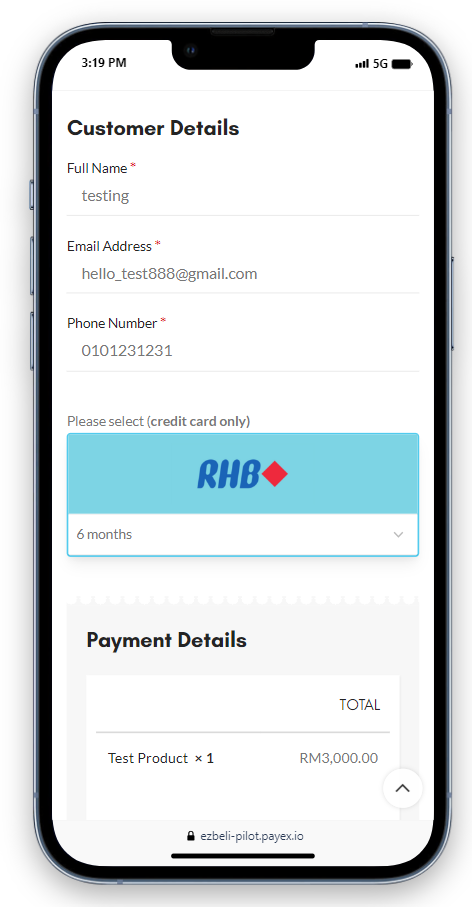
- For example above, customer can see 6 months instalment upon clicking RHB Bank.
❗Note: Customer can only see 1 bank & 1 tenure option.
If customer wants to change bank & tenure, to contact merchant for this request.
Step 3: Customer clicks “Pay via Payex” to proceed with payment #
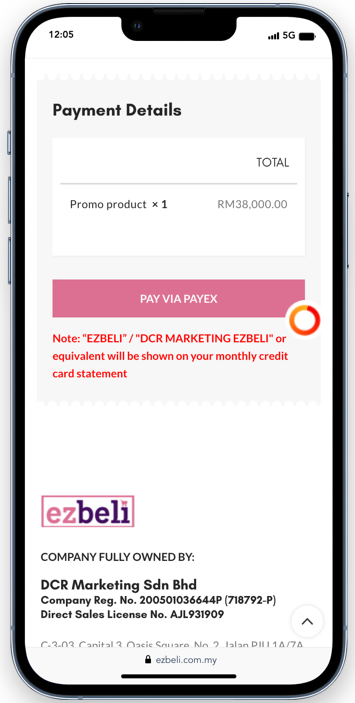
- Customer clicks on the “Pay” button to advance to the bank’s Secure Payment Page.
Step 4: Customer enters bank credit card details #
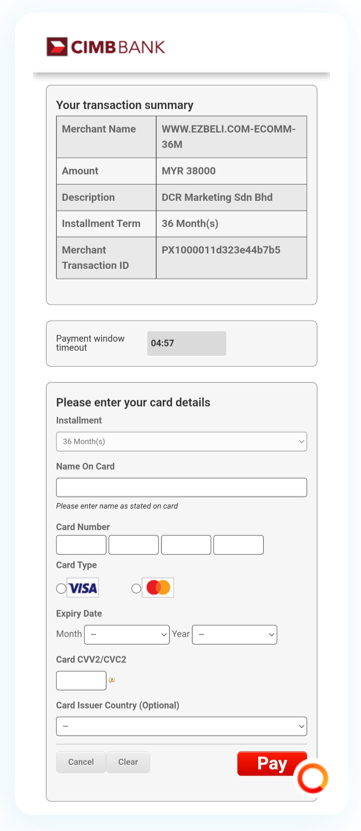
- Customer will be directed to the selected bank’s Secure Payment Page
- Customer enters bank credit card details below:
- Name on card
- Card number
- Card Type (Visa/Mastercard)
- Expiry date
- Card CVV
- Customer clicks “Pay” button and proceeds with payment
- Customer may choose to not proceed by clicking “Cancel”
Step 5: Customer performs 3D Secure verification #
- The primary function of 3D Secure is to add an extra layer of verification for online card payments
- Cardholder is prompted for an additional authorisation via the bank’s mobile app or sends a one-off TAC code to cardholder’s mobile device.
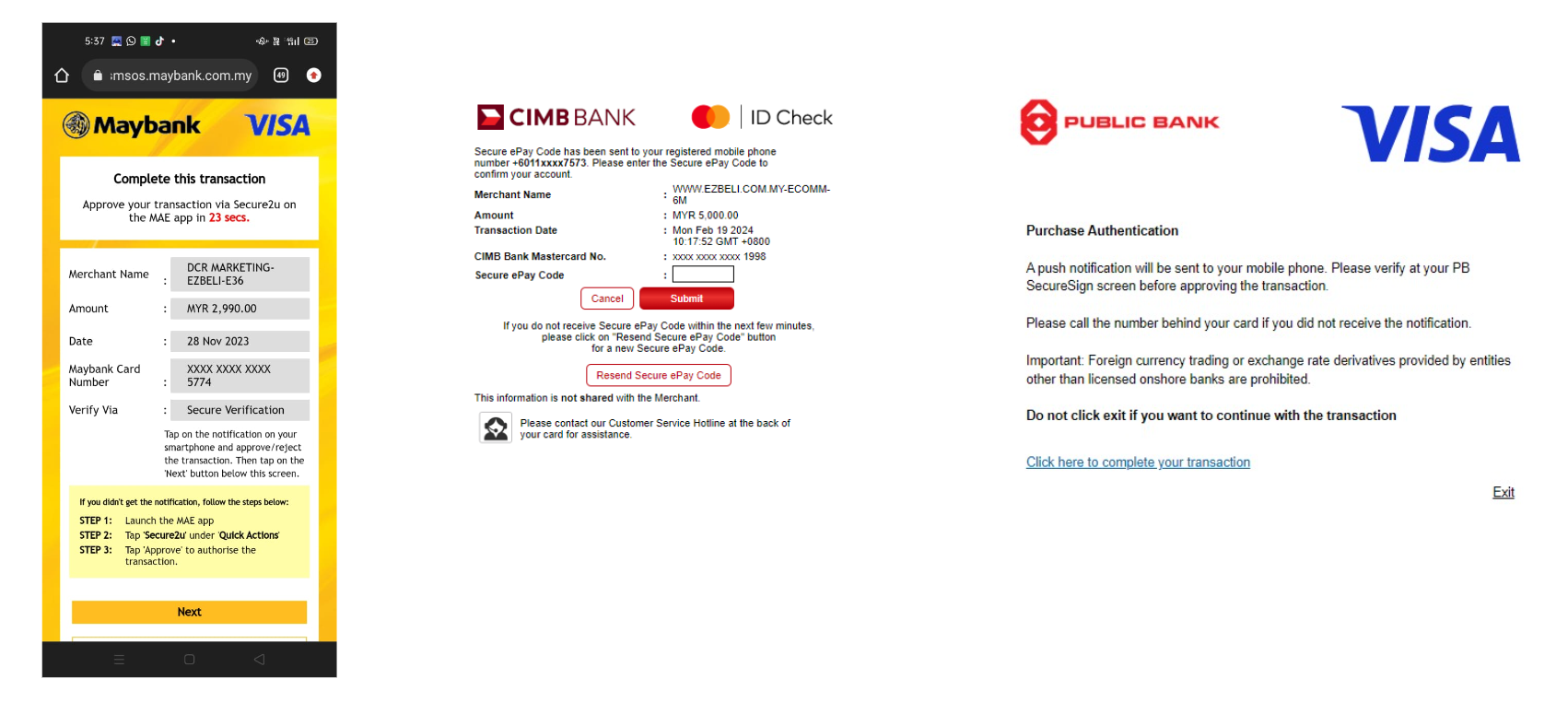
Step 6a: Customer successfully completes payment #
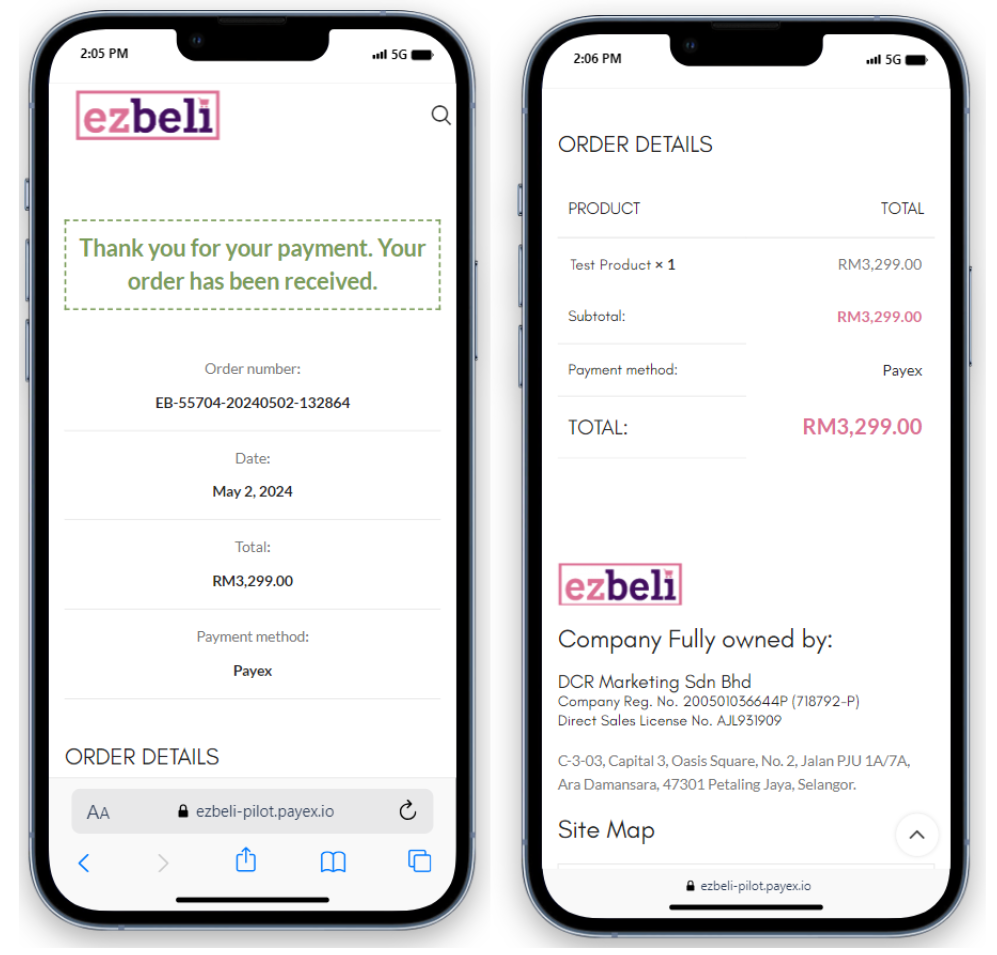
- Customer will be directed to “Payment Successful” page and will receive Ezbeli order email notification
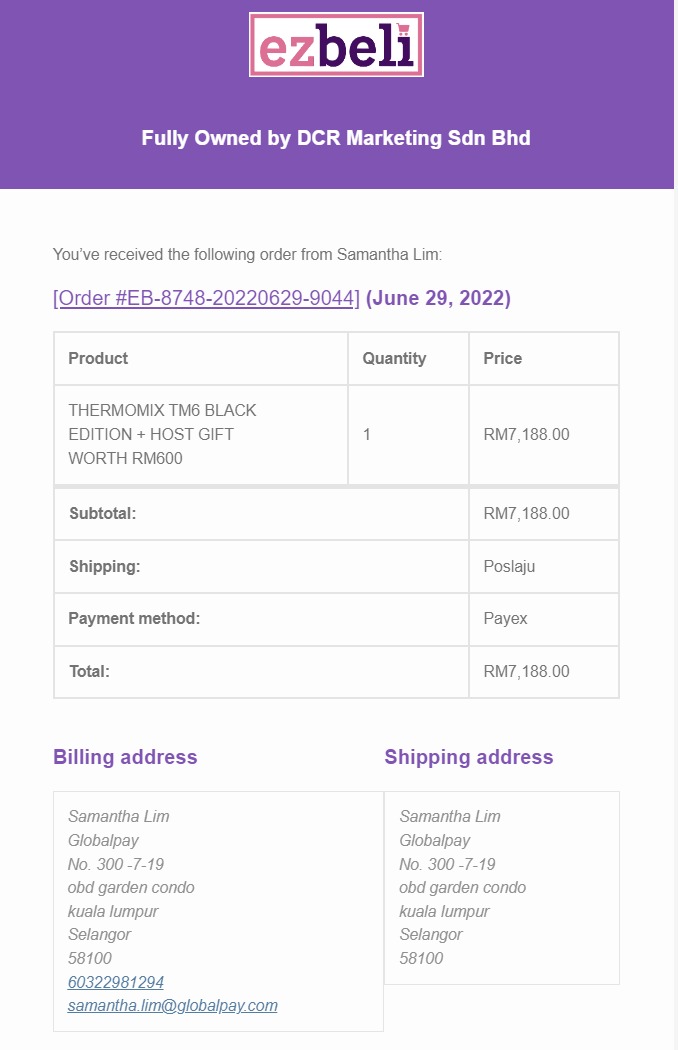
Step 6b: Customer fails to complete payment #
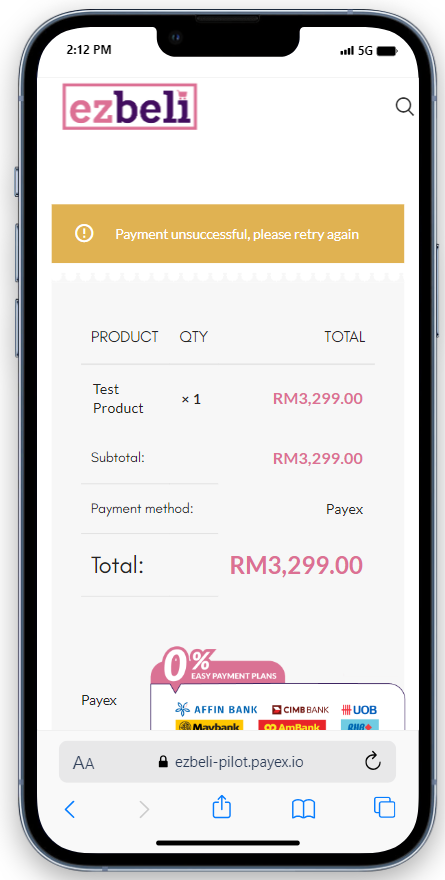
- Customer will be directed to “Payment Unsuccessful” page and will be able to retry again.
- If the customer believes there should be sufficient credit limit and no issue with the attempted card, the customer will need to contact the Bank for further clarification
- Alternatively, customer may retry with a different card or merchant may edit the payment link to a lower amount (e.g. reduce to 50% of amount)
Step 7: Customer can track transaction on monthly statement #
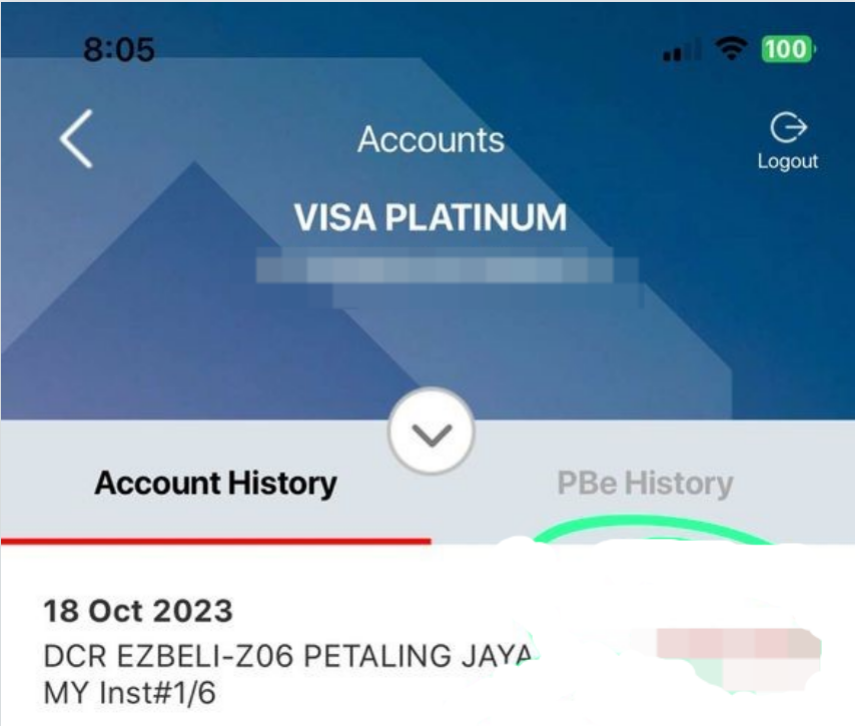
- For most banks, customers will see “DCR EZBELI” / “DCR MARKETING – EZBELI” or equivalent displayed on the credit card statement alongside the instalment amount.